Help
How to sign into the website
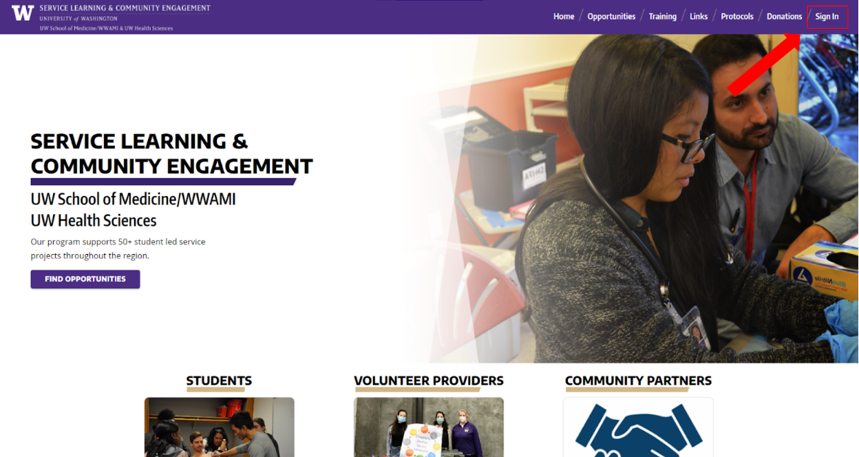
Click on the Sign In button at the top right of the screen.
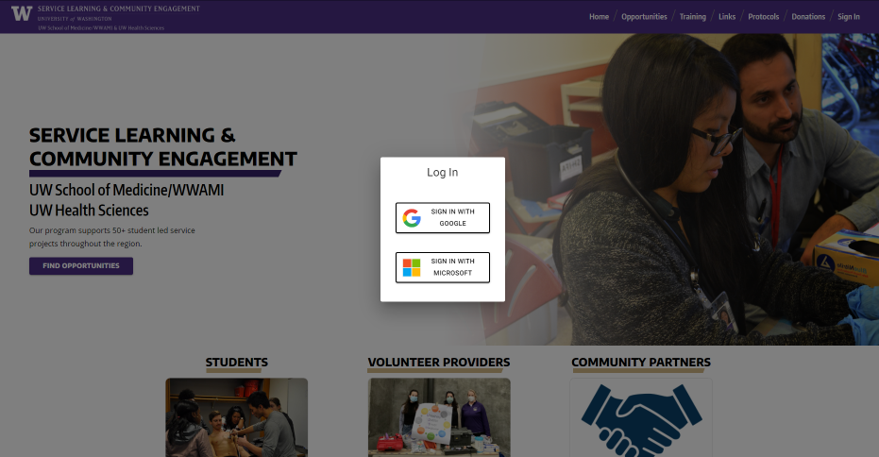
You will be presented with a pop-up, promting to sign-in with an email account. Use your email to sign in with either a Google or Microsoft account.
If you are using a UW email (an email ending in @uw.edu), you can use either the Google or Microsoft option to sign in.
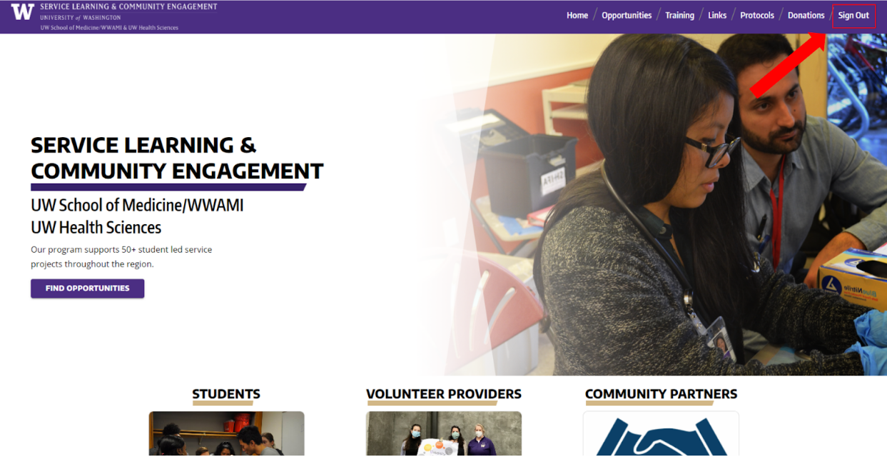
After signing in, the Sign In button on the top right will have changed to sign out. You can click this button at anytime to sign out.
How to find a project/Opportunity
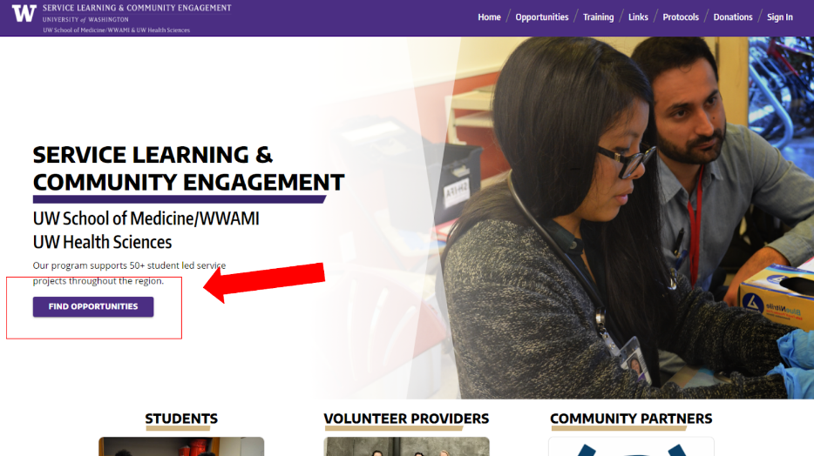
On the home page, click the “Find Opportunities” button.
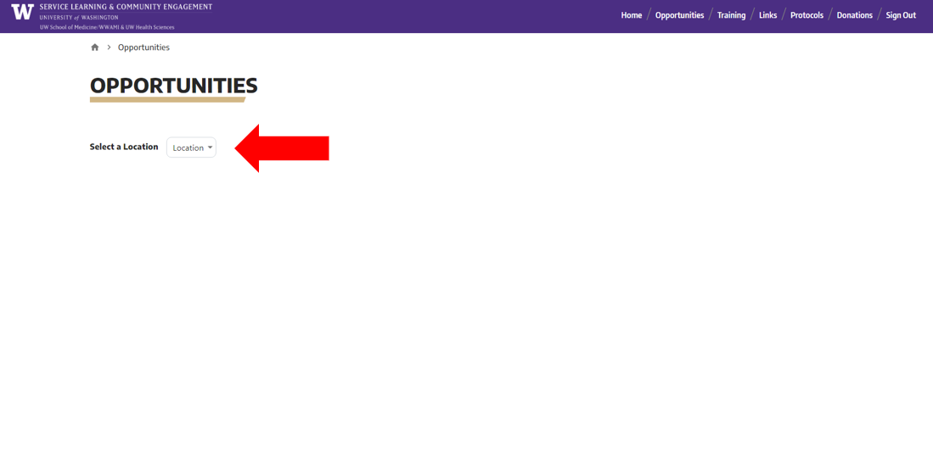
Don't worry if the page is blank, it's not broken! Make sure a valid location is selected in the Location drop-down menu.
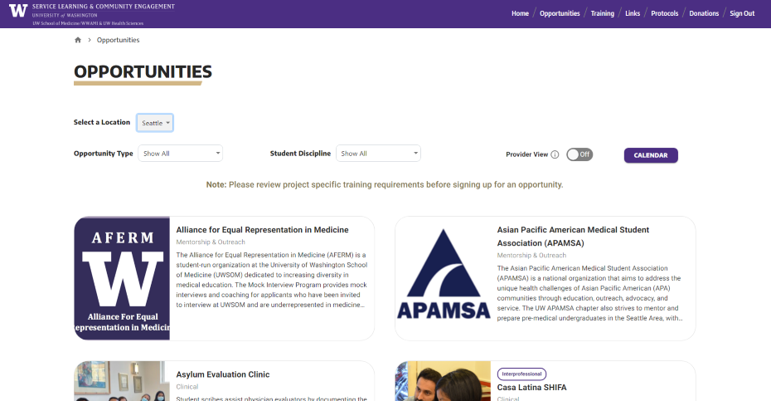
You can find all avalible projects at the selected location, as well as their relative information.
How to sign up/volunteer for a project/Opportunity event
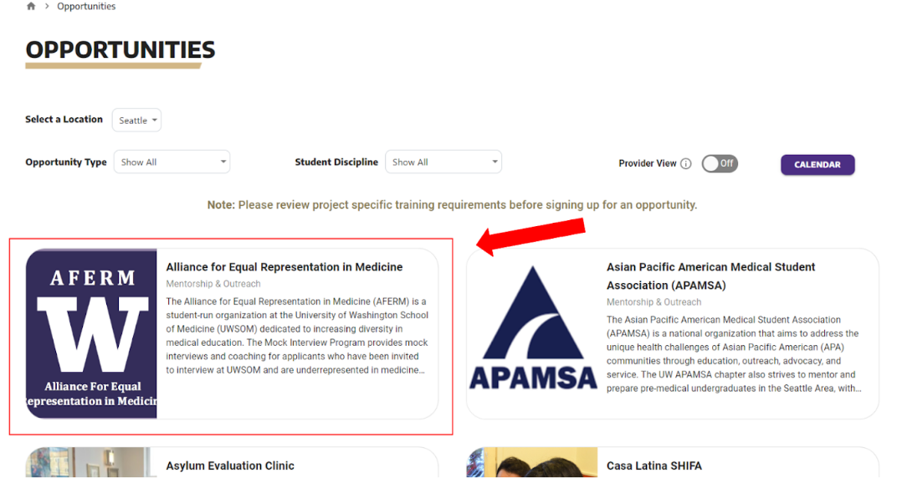
Once you find a project that interests you on the oppertunities page, click on it to open a pop-up.
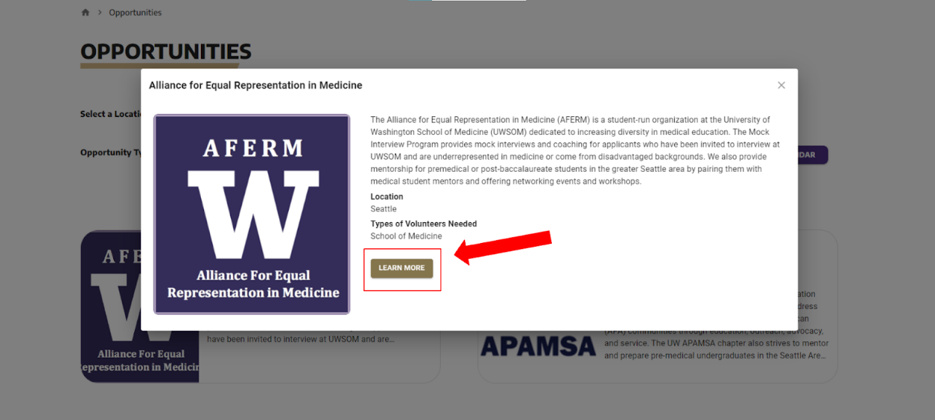
For more information, click the “Learn More” button.
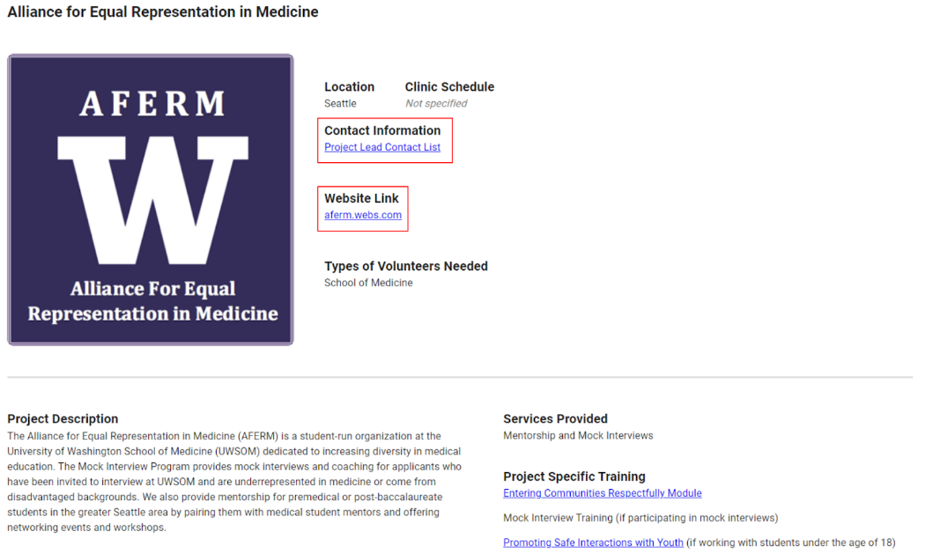
Here, you can view all of the details listed about the specific volunteer opportunity. For further details, you can visit the specific opportunity’s website link.
If you are ready to join, you can find the project lead's contact information in the Project Lead Contact List.
Navigating the signup page
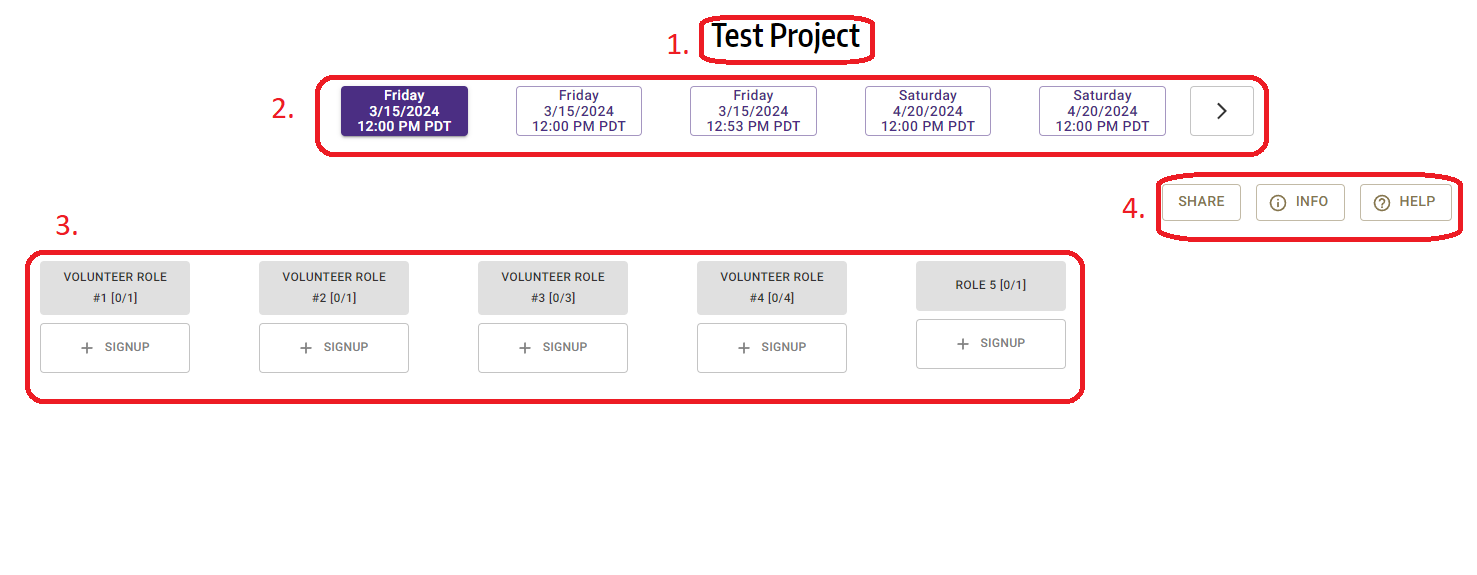
Note: Page may look different depending on user type.
Once you are on the signup page, you're screen should look similar to the above image.
Here is the breakdown of each section:
1. Opprutunity title
2. Available events
3. Roles available in selected event
4. Buttons for additional features
